Input Map Data from Outside Sites with New Tool
For the first time, data from other marine portals as well as mapping applications dedicated to diverse topics such as land use, urban planning, the environment and the economy can be viewed in overlays with the Portal’s ocean-centered data. The new import feature provides users with the ability to combine and compare diverse local, regional and global scale map data to reveal potential relationships, answer questions and tell stories.
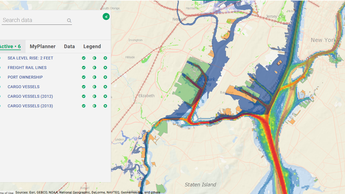
The tool is compatible with all ArcGIS REST map services, which are considered an industry standard for web mapping. Map services are used to display geographic information over online basemaps, such as the locations of businesses on a Google Street Map.
The ArcGIS Service Input Tool was designed for advanced users, but is accessible for anyone with basic computer skills. Users only need URLs and sub-layer numbers for the external layers to create new map layers on the Portal’s Marine Planner page. If you’re unsure how to access this information from an online mapping site, contact the site administrator to ask whether their data are available as REST services and, if so, what the URLs are. The Portal team can create custom REST services if requested to support a specific ocean planning, permitting or management process (for example the boundaries of a project proposal).
Map layers created with the tool are session-based, meaning they cannot be saved and will disappear once a user leaves or refreshes the page in Marine Planner. The Portal’s bookmark tool and link generator will not support these temporary maps. Users are advised to save their imported URLs in their own files.
How to Use the Tool
As seen at right, the ArcRest Input tool is located on the upper right side of the map, beneath the print and share buttons. The tool is visible and accessible only to registered Portal users who are logged in. (Click here register now. It's fast and easy!)
Click on the tool button in Marine Planner to get started and follow these steps:
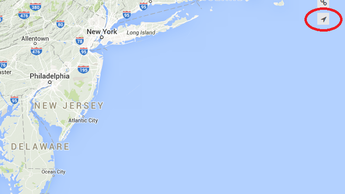
- Give your layer a name.
- Paste/type the URL of the external layer in the URL Path field. Type “/export” at the end of the URL. For demonstration purposes, here is a map service link to a layer from NOAA’s Atlantic Coast Fishing Atlas: http://gis.boemre.gov/arcgis/rest/services/AtlanticFishGuide/Atlantic_Coast_Fishing_Atlas/MapServer.
- If the external layer you’re interested in has a specific sub-layer, type the number in the IDs field. The NOAA Fishing Atlas page lists four such options; we will enter a “2” for the Fishing and Caution Areas sub-layer for this demonstration. (TIP: If you’d like to simultaneously import multiple sub-layers, click the + sign to the bottom right of the form, then re-enter the full URL with the additional IDs.)
- Click Submit.
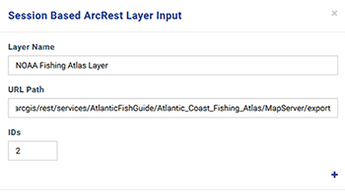
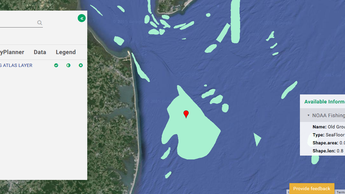
Tell Us What You Think
Share this story